Threads & Thumbnails?
|
This post was updated on .
Hey I got a question. When Im adding stuff on here, like Im going to be uploading Psychic cards for Tyranids soon, I was wondering Should I create new threads for each new thing I create, should I add them to my already existing Space Crusades Expansion pack thread (or both??) I don't want to feel like Im spaming, but at the same time I don't want someone who might be interested in something new that i've updated, miss out on what exactly has been uploaded thats new.
Also Is anyone have any problems or suggestions for better ways with the way Im uploading the images to ImageShack? When I try to upload the full sized images on here when I first started it said they where too big so I knew imageshack would allow me to post the full images. I just cant figure out how to make thumbnails for them heh |
|
CONTENTS DELETED
The author has deleted this message.
|
|
Administrator
|
This post was updated on .
In reply to this post by Sirenix
We have no strict rules on when and when not to create new thread but as a guide line I'd recommend making a different thread for each 'set' of material and subject matter - for instance 1 thread for a new Player Race or Space Marine Chapter and another for a new race of Monsters for the Alien Player to use
Ok here's a quick tutorial on how to do thumbnails on the forum. This requires a little bit of basic HTML know-how. Ok first of all you need to upload your large image as a File, this is done via the Upload File button which can be found under the More menu. 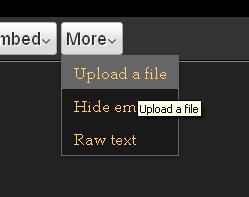
Hit the Choose File button, select your image and then click Upload File 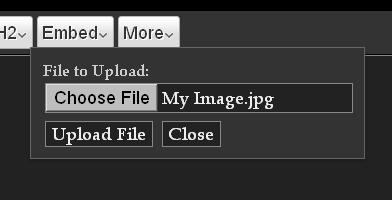 The image will take a little while upload depending on the size of the file and speed of your connection but the end result should be a line of code like this:  Ok, so that's the large image uploaded - now it's time to create the thumbnail part Use the Insert Image Button to upload the Thumbnail image which should be a smaller re-sized version of the large image. If you don't have the software (or don't know how) to re-size an image you can get use one of the Re-size options on the Insert Image Dialogue Box to do the re-sizing for you. 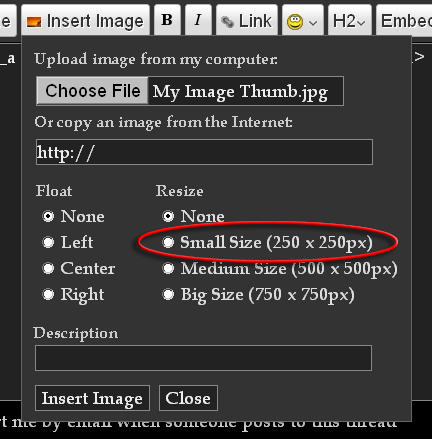 Please note that is very important that your thumbnail image has a different name to your large image - if they have the same name one file will override the other when uploaded and your thumbnail will not work. (I recommend adding the word 'Thumb' to the end of the file name) Once you've uploaded the thumbnail image you end up with 2 lines of code which look something like this: 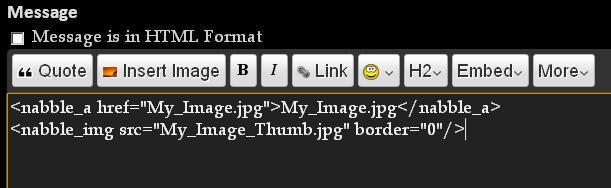 So now you've got both elements uploaded all you need to do is edit them together. Cut the 2nd like of code to your computer's 'Clip Board' memory (Select the line and press Ctrl + X) and then Paste it into the 1st line of code in place of the bit the text part of the code (that's the bit that says the file name the 2nd time between the > < and not between the " ") like this: 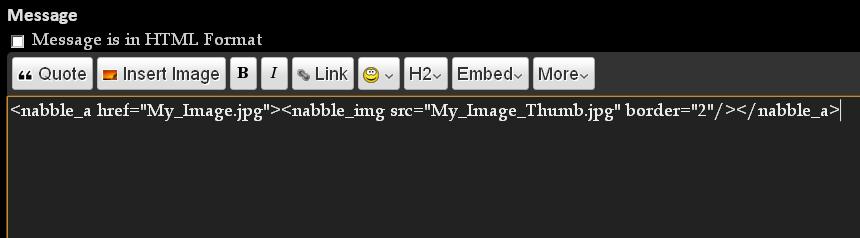 Also note that you can add a 2 in place of the 0 in the Boarder part of the code (like I have done) to give the thumbnail an outline which will help it stand out from other images on the page Congratulation you have just edited together a line of Thumbnail code which should give you results like the one below 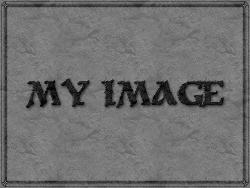
-----------------------------------
~The ravings of a single mad Goblin is bad enough, but such a power-hungry, malice-filled creature as Mortis can never hope to be understood~ |
«
Return to FAQ
|
1 view|%1 views
| Free forum by Nabble | Edit this page |

